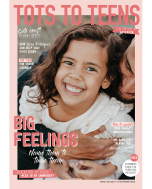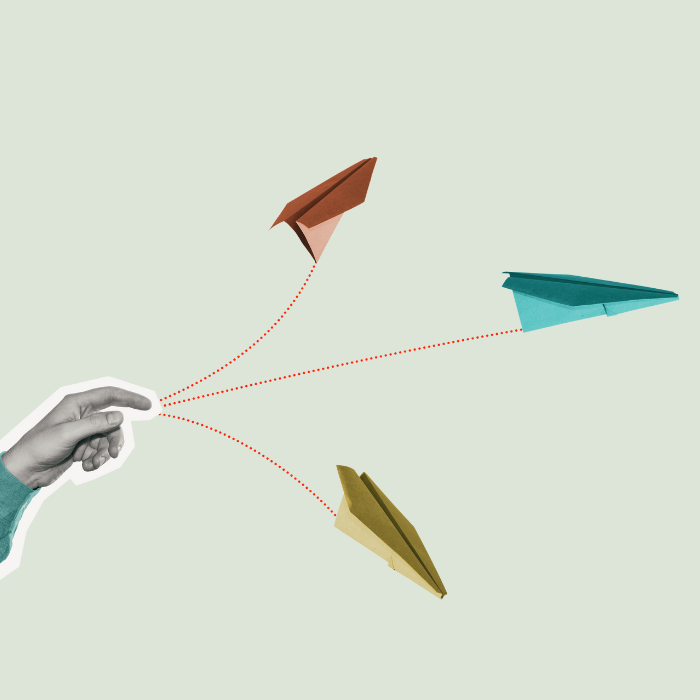Does your child’s school require a laptop, tablet, or other electronic device? Yvonne Walus looks at the practicalities of choosing the most appropriate electronic learning aid for your child.
More and more schools around New Zealand are allowing, encouraging, or even requiring pupils to bring their own electronic devices to aid their learning. Some schools will prescribe the type of device or the operating system it should run in order to be compatible with the documents used by the teachers. Others will leave the choice to you.
There are numerous elements to consider when selecting a learning device:
- The overall weight (factor in all the other items in your child’s school bag: Full water bottle, lunch box, books, sports shoes);
- The size of the screen;
- Whether the device has a physical keyboard or an on-screen
one (and whether the physical keyboard is detachable); - Whether it has a touch screen (children find them more intuitive);
- Whether you want a pen or stylus functionality;
- The operating system (Windows, Chrome, Apple);
- Whether the device is wi-fi only, or able to use mobile data;
- Memory: Get as much as you can afford;
- The length of the warranty;
- The overall price, including all the essential add-ons.
form vs function
Speak to your child about the device you’re considering and whether they have any preferences (brand names may be important to some children, while others prefer speed or a particular functionality).
Perhaps the most important decision you’ll make will concern the type: Tablet or laptop. A tablet is smaller and lighter than a laptop, but usually slower and not as versatile. You can’t, for example, use a tablet to burn a DVD of your child’s school play, and printing may be trickier. However, your child will typically need the device to: Take notes, write a report or essay, email, research online, listen to language lessons, watch educational videos, record photos or movies, and make presentations. All of that is possible both on a tablet and a laptop.
Still, a few crucial differences remain
Battery life: Laptops need to be plugged in most of the time as their battery lasts only an hour or two. iPads, and many android tablets, allow you 8-12 hours of use, which is enough to last a whole school day and have charge left over for homework. (The exception is the new super-expensive Ultrabook laptop, which offers up to 14 hours of battery life.)
Comfort: Tablets are more portable, and they don’t heat up with use.
Touch screen: Most tablets are touch-screen (some have an optional add-on keyboard), while most laptops don’t have touch-screen technology.
Apps: The number of educational apps for the tablets (both Apple and Android) far exceeds those for laptops.
Data: Laptops can usually store more data.
Speed: Laptops are, on average, faster than tablets.
File formats: Some file formats, especially video ones, are not available on iPads in particular.
The latest technology tablets are capable of serving as a student’s only computer, from word processing to running educational apps. Some students, however, choose to buy a small tablet to be used in combination with a school or home computer: They bring the tablets to school for taking notes in class and to access their electronic textbooks, but they choose to do homework and projects on the desktop PC.
Ultimately, there is no right or wrong answer when choosing something as personal as a tablet or laptop. What works well for one child may not work for another. Take your time when shopping, and keep in mind the child’s age and learning preferences, as well as the school’s prerequisites.
Ages and Stages
Pre-schoolers: If you’d like your child to explore the electronic world at home, Amazon Fire HD Kids Edition is a special kids’ tablet, so durable that it has a two-year replacement guarantee in case it breaks. (The disadvantages are its short battery life, slow performance and low-resolution screen.) Remember to establish a sensible daily time limit.
Age 5-9: Children use electronic devices if recommended by a doctor or an education specialist because of a learning need. Chromebooks are a popular choice for this age group.
AGE 10-12: If the school is an ICT enriched learning environment, students will be encouraged to bring their own device to enhance and enable online learning. The school might provide a locker to store the device.
Buying a used device
If you’d like a secondhand device, buy it from a trustworthy source. Most used devices will not be covered by the original manufacturer’s guarantee, but if you’re buying from a reputable seller, they may offer additional warranties. Remember that the older the battery, the less charge it will hold (meaning you’ll have to charge it more often), so if buying a secondhand device, invest in a new battery.
Protecting the device
- Invest in a sturdy cover that will lessen any impact in case of accidents.
- Insist on a secure password (this makes the device less prone to theft).
- Label the device with a permanent marker.
- Find out whether you can buy insurance, either from the shop or under your household insurance policy.
- Restrict access to apps or websites. This prevents accessing inappropriate content and wasting time.
Yvonne is an education specialist, senior consultant to Creative Learning Systems in Auckland, and a mother of two children.